YouTube Thumbnail Downloader
Paste any YouTube, Vimeo, or Dailymotion URL to instantly download hd video thumbnail no signup, no ads, 100% free.
Download YouTube Video Thumbnail in HD (Simple Steps)
Copy the YouTube Video URL
Open the YouTube video whose thumbnail you want to download and copy its URL from the browser's address bar.
Paste the URL and Fetch Thumbnails
Paste the copied URL into the input box on this page and click “Get Thumbnail” to retrieve all available thumbnail images.
Preview and Download Your Thumbnail
Select the desired resolution, then preview or download the thumbnail instantly with a single click.
About ThumbnailDown
ThumbnailDown is a free and super easy tool to download YouTube thumbnail in high resolution. No signups, no ads just instant access to the thumbnails you need.
Why We Built It
We created ThumbnailDown because we know how important are crisp, clear thumbnails for content creators like you. Whether you're designing thumbnails for your videos, creating marketing materials or putting together presentations, our tool makes it easy so you can focus on what matters your creativity.
Core Features
- Supports YouTube, Vimeo, and Dailymotion URLs download hd from all three platforms in multiple resolutions
- Instant results as the fastest YouTube thumbnail downloader available
- Fully responsive and mobile friendly design that works on any device
- User friendly and beautiful interface for beginners and pros
- Multiple thumbnail resolutions including normal, SD, MQ, HQ and HD
- Live preview for every thumbnail so you can check before you save
- Supports all YouTube URL formats — standard, embedded videos, Shorts and more
- Direct download for YouTube Shorts thumbnails
- Quick and helpful support when you need it
- No registration or login required — start downloading now
- Secure and private — we don't store or share your data
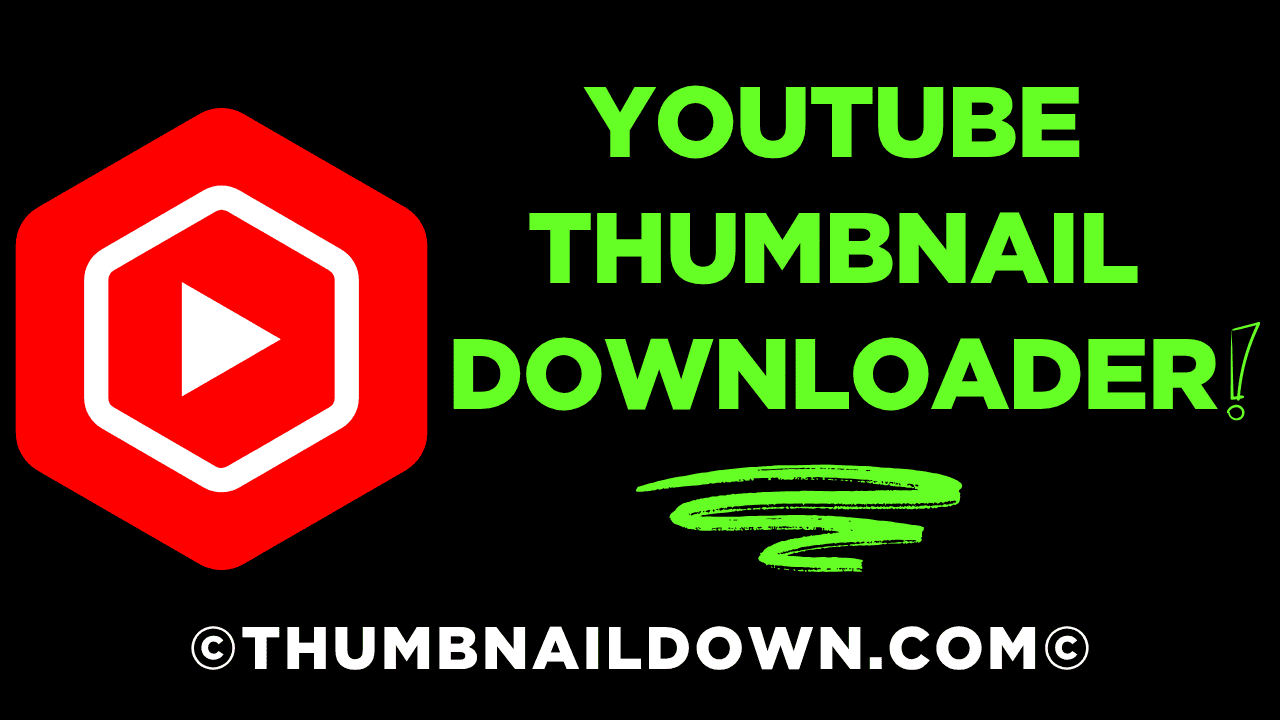
Frequently Asked Questions
What does this YouTube Thumbnail Downloader tool do?
It quickly grabs and allows you to download any YouTube video's thumbnail in five different resolutions Normal, MQ, HQ, SD, and HD without any ads, watermarks, no sign-ups, or complicated steps.
What are the recommended YouTube thumbnail size, resolution and file format for highest CTR?
When it comes to image size, the sweet spot is 1280x720 pixels, which gives you that nice 16:9 aspect ratio. Save it as a high-quality .JPG to ensure it looks sharp on any device whether it's a mobile phone, tablet, or desktop. Plus, this size aligns perfectly with Youtube's guidelines.
Just remember to stick to a minimum of 640x360 pixels to keep things clear and avoid any blurriness. And for quicker loading times, opt for progressive JPEGs. The maximum file size for a thumbnail is 2MB for videos and 10MB for podcasts.
Here's a more detailed breakdown:
- Resolution: 1280x720 pixels.
- Aspect Ratio: 16:9.
- Minimum Width: 640 pixels.
- File Size: Up to 2MB for videos and 10MB for podcasts.
- File Formats: JPG, GIF, or PNG.
Read Full Source: Click here
What free online methods let me download YouTube thumbnail in HD, SD, MQ & HQ formats?
There are 4 easy ways to get any YouTube thumbnail in your desired resolution:
1. Direct URL Editing
Step 1: Copy the video's ID (the part after v= in the URL or after the last slash in a youtu.be/ link).
Step 2: Paste it into this template:
https://img.youtube.com/vi/VIDEO_ID/FILE_NAME.jpgStep 3: Swap FILE_NAME.jpg for one of:
- maxresdefault.jpg (HD 1280x720)
- sddefault.jpg (SD 640x480)
- hqdefault.jpg (HQ 480x360)
- mqdefault.jpg (MQ 320x180)
- default.jpg (Normal 120x90)
Step 4: Open the URL in your browser, right-click the image and choose “Save Image As…”
2. Built-in Online Tool
Step 1: Go to our Thumbnail Downloader page.
Step 2: Paste the full YouTube link into the input box.
Step 3: Click Get Thumbnails.
Step 4: All five preview images appear; click “Download” next to the size you want.
Why it's great: No typing URLs by hand, instant previews, and missing sizes are automatically hidden.
3. Browser Console Trick
Step 1: On the YouTube watch page, press F12 (or right-click → Inspect).
Step 2: In the Elements tab, search (Ctrl+F) for <link rel="image_src".
Step 3: Copy its href value (usually HQ).
Step 4: In that copied URL, replace the filename segment (e.g. hqdefault.jpg) with other options (maxresdefault.jpg, etc.).
Step 5: Paste each modified URL into a new tab to save the different sizes.
4. Third-Party Thumbnail Sites
Step 1: Search for “YouTube thumbnail downloader” (e.g., toponline tools or seostudio)
Step 2: Open any of the above, paste your video link and hit “Download.”
Step 3: Choose from the list and save.
Tip: Choose sites with clean UI, no pop-ups and support all 5 sizes.
All of these work on desktop and most mobile browsers—no sign up, no extensions, no fees. You choose what's your comfort level: manual URL editing for full control, built-in tool for speed, console hack for troubleshooting or third-party sites for point-and-click.
Which thumbnail sizes are available?
Normal (120 x 90 px) - Default (sometimes just called “default.jpg”)
MQ (320 x 180 px) - Medium Quality
HQ (480 x 360 px) - High Quality
SD (640 x 480 px) - Standard Definition
HD (1280 x 720 px) - High Definition
What YouTube URL formats are supported?
Our downloader accepts any of these YouTube link styles — just paste one into the box and hit “Get Thumbnails”:
Standard watch links:
These are the most common URLs you see in your browser bar. They look like:
https://www.youtube.com/watch?v=ABCDEFGHIJKor with extra parameters (timestamps, playlists). You only need the v=... part; the tool ignores everything else.
Short URLs:
YouTube's shortened share links use the youtu.be domain, for example:
https://youtu.be/ABCDEFGHIJKHere, the 7- to 11-character ID after the slash is all that matters — just paste the whole link.
Embedded links:
When you embed a video on another page, the code uses:
https://www.youtube.com/embed/ABCDEFGHIJKYou can copy that exact URL and our tool will pull the thumbnails the same way.
Shorts URLs:
YouTube Shorts use a special path:
https://www.youtube.com/shorts/ABCDEFGHIJKJust paste it straight in — our script recognizes the /shorts/ segment and grabs the right ID.
Legacy player links (/v/ format):
Older or some special players use:
https://www.youtube.com/v/ABCDEFGHIJKThis format still works; our extractor finds the ID after /v/ and returns your thumbnails.
No matter which of these five formats you have on hand, our tool will detect the video ID automatically and give you all available thumbnail sizes.
How is this tool different from other thumbnail downloader?
No signup or login
Zero ads, pop-ups or trackers
Instant results (<1 sec)
Dedicated server with 100% uptime
No watermarks
Fully responsive on desktop & mobile
Do I need to sign up or pay to use this tool?
No—this is 100% free. No accounts, subscriptions, trials or hidden fees. Just paste, click and download.
Which devices and browsers are compatible?
Desktops & laptops: Chrome, Firefox, Edge, Safari
Android phones/tablets: Chrome, Firefox, Opera
iOS devices: Safari can block auto-saves—use Chrome/Firefox or long-press to save manually
Want even faster access? Try our browser extension!
We've created a simple and lightweight browser extension that lets you download thumbnails instantly—directly from YouTube.
📌 How it works:
Open any YouTube video in your browser.
Click our extension icon in the top-right corner.
Tap on “Get Thumbnails.”
The extension will automatically fetch the video URL, extract all available thumbnail images (in HQ, SD, and more), and show them in one click.
Download whichever version you want—no copy-pasting needed!
📥 Click here to download the Chrome extension (8KB Only)
Note: After downloading, unzip the folder, go to chrome://extensions, enable Developer Mode, then click “Load unpacked” and select the folder.
How can I use the downloaded thumbnails?
YouTube video thumbnails can be used in many creative and useful ways especially when you're working on digital projects or content creation here are some common and useful ways to put those thumbnails to work:
1. Presentations & Slideshows
If you're making a presentation whether for school, work or a personal project adding a YouTube thumbnail makes it look cool and engaging. Instead of pasting plain URLs or text, using a thumbnail helps your audience quickly recognize the video you're talking about.
Example use: Embed a thumbnail in a slide before playing the video during your talk.
2. Blog Posts, Articles & Social Media Graphics
Thumbnails are perfect for blog visuals or social media posts. If you're writing an article or creating a social post about a YouTube video (like a review, breakdown or reaction), using the thumbnail keeps it recognizable and clickable.
Example use: Create a featured image for your blog using the video's thumbnail or design an Instagram graphic using the image as a base.
3. Creative Projects in Photoshop, Canva or Illustrator
Downloaded thumbnails work great as base layers or design elements in tools like Photoshop, Canva or Adobe Illustrator. You can customize them, add text, overlays or use them in design templates for thumbnails, ads or posters.
Example use: Use the thumbnail as a base and add your own text to create your own YouTube video preview or social media promo.
4. E-learning Materials, Tutorials or Classrooms
Educators, students or YouTube tutorial creators can use thumbnails as visual references in guides or e-learning content. This is especially helpful in step-by-step tutorials where visuals help explain what's being discussed.
Always Credit the Original Creator
If you're using someone else's thumbnail for public content (like blogs, YouTube videos, social posts or commercial use), be sure to give credit to the original video creator. This respects their copyright and supports ethical content online.
Read How to Make a Great Thumbnail: Click here
Are YouTube Thumbnails SEO-Friendly? How to Optimize Them for Better Rankings
Yes, YouTube thumbnails can be SEO friendly but only if optimized properly. Just reusing YouTube's default thumbnails as-is on your website can lead to duplicate content issues which hurts your SEO rather than helping it.
Here's a more detailed explanation with tips to make your thumbnails SEO friendly:
Problem with Reusing Thumbnails Directly
When you just reuse the exact same thumbnail image (same file, same name, same size) that YouTube already hosts:
It's already indexed by Google.
Your website provides no unique value from the image.
It may be treated as duplicate content, lowering your page's SEO performance.
How to Optimize YouTube Thumbnails for SEO
Edit the Image
Make small changes so it's unique:
Add your own logo, text overlays or icons.
Slightly tweak colors or contrast.
Use it as a custom preview image relevant to your content.
Why: This makes the image original, which helps search engines treat it as fresh content.
Use SEO-Rich Filenames
Rename the file with keywords related to your topic, for example:
how-to-code-thumbnail-480x360.jpg
latest-tech-news-720x1280.jpg
Why: Google uses filenames to understand image content. Good filenames improve your image search rankings.
Add Descriptive Alt Text
Use alt tags with short, clear descriptions, like this:
<img src="how-to-code-thumbnail.jpg" alt="How to code tutorial thumbnail">
Why: Helps with SEO and accessibility. Google uses alt text to understand what the image is about.
Host It on Your Own Server
Don't just embed YouTube's hosted thumbnail. Download it and host the image on your own domain.
Why: When hosted locally, search engines associate the image with your content, not YouTube's.
Use Structured Data (ImageObject Schema)
Use JSON-LD schema markup to give Google more info about your image:
{
"@context": "https://schema.org",
"@type": "ImageObject",
"contentUrl": "https://yourwebsite.com/images/how-to-code-thumbnail.jpg",
"description": "Thumbnail for a how-to-code tutorial video",
"name": "How to Code Thumbnail"
}
Why: This improves how Google understands and displays your image in rich results.
Are YouTube thumbnails copyrighted?
Yes. Every thumbnail belongs to the video's creator. Public reuse without permission can trigger copyright or DMCA claims.
Is it legal to download thumbnails?
Downloading for personal use is generally fine. Public distribution or reuse without consent may violate copyright seek permission or create a transformative edit.
What happens if a thumbnail isn't available in a certain resolution?
Higher-quality files (like maxresdefault) may not exist for every video. In those cases, you'll get a 404 or blank image. our tool filters out missing sizes and only shows what's available.
How can I use your website's API to quickly download YouTube thumbnail?
You can use our API by adding the YouTube video URL as a parameter in this format:
https://thumbnaildown.com/?videoUrl=YOUR_VIDEO_URLFor example, to download thumbnails from a YouTube Shorts video, use:
https://thumbnaildown.com/?videoUrl=https://www.youtube.com/shorts/VideoIDJust replace YOUR_VIDEO_URL with any valid YouTube video link, and our service will fetch all available thumbnails for you to download easily.
Is your tool connected or affiliated with YouTube or any other company?
No, we are not connected or affiliated with YouTube or any other company. We just provide a way to extract and download thumbnails from public YouTube videos.