Your thumbnail is the first thing viewers see—and a powerful thumbnail can make the difference between a click and a scroll. In this guide, we’ll share five creative design practices that help your thumbnails stand out, plus simple before-and-after examples to illustrate each tip.
Table of Contents
- Tip 1: Use High-Contrast Colors
- Tip 2: Focus on Facial Close-Ups
- Tip 3: Keep Text Overlays Bold and Simple
- Tip 4: Apply Consistent Branding Elements
- Tip 5: Add Depth with Shadow and Outline
- My Personal Experience
- Final Words
- References & Further Reading
1. Use High-Contrast Colors
Choosing colors that pop against each other draws attention instantly. for example pairing bright yellow text on a dark blue background creates a vivid contrast that’s easy to see, even at small sizes.
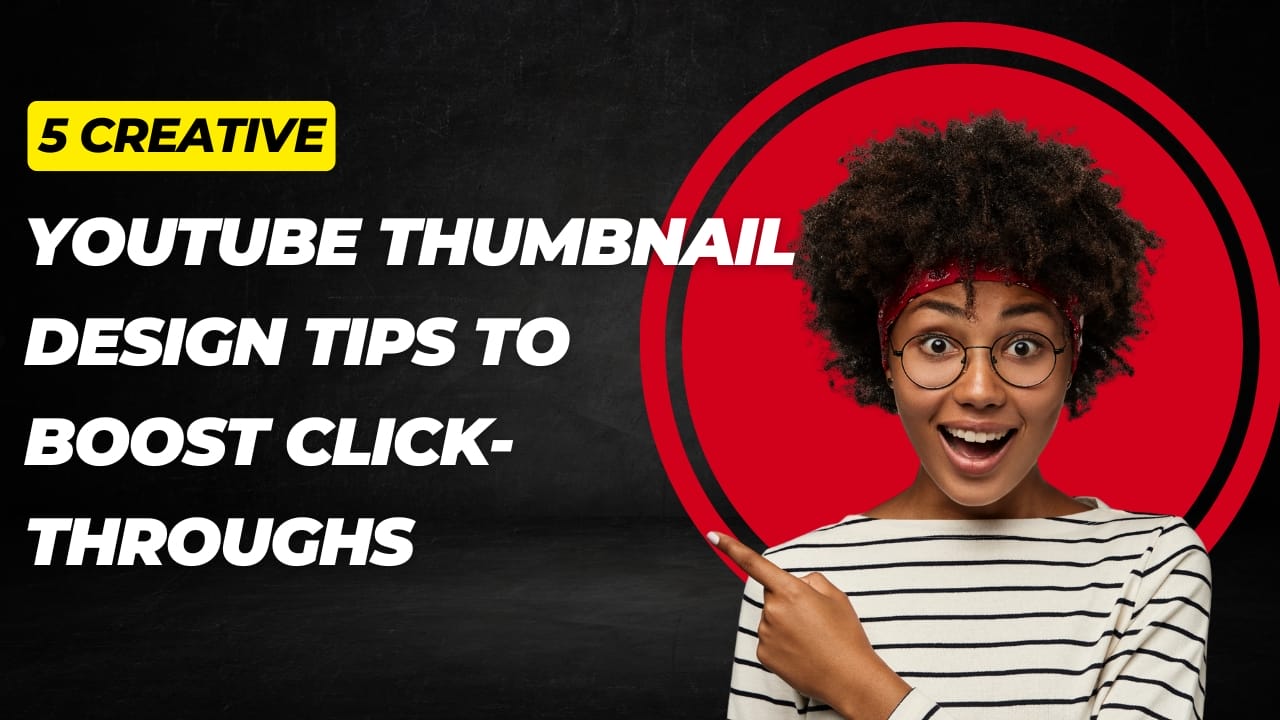
In the “before” version, the grey text blends into the background, making it hard to read. In the “after,” the yellow text jumps off the screen. When selecting your palette:
- Use a color wheel tool to find complementary pairs.
- Limit your palette to two main colors plus white or black.
- Test visibility at thumbnail size (about 320×180 px).
2. Focus on Facial Close-Ups
Viewers connect with faces. A close-up shot of an expressive face can trigger an emotional response and boost clicks. Aim to fill at least 30% of the thumbnail area with the subject’s face.
In the “before” image, the person is too small to notice. In the “after,” the face fills the frame, making the emotion clear. Tips for facial thumbnails:
- Zoom in on the eyes and mouth to capture emotion.
- Use subtle lighting to highlight facial features.
- Keep background elements minimal to avoid distraction.
3. Keep Text Overlays Bold and Simple
Too much text can clutter a thumbnail. Stick to a short headline—3 to 5 words—that reinforces the visual. Use thick, sans-serif fonts for maximum legibility.
Shorter text reads faster. For example, replace “My Top Five Productivity Hacks Revealed” with “TOP HACKS.” To optimize text overlays:
- Use uppercase letters for consistency.
- Add a solid background bar or semi-transparent box behind text.
- Ensure there’s at least 10 px of padding around your words.
4. Apply Consistent Branding Elements
Building a recognizable style helps viewers spot your content in a crowded feed. Include your logo, signature color border, or a recurring icon.
Using a consistent border color and logo in the corner creates familiarity. Best practices:
- Keep branding elements small—no more than 15% of the frame.
- Place logos in a consistent corner (e.g., bottom right).
- Adjust opacity so they don’t overpower the main image.
5. Add Depth with Shadow and Outline
Subtle shadows and outlines make text and subjects “pop” off the background. A thin, dark outline around white text can drastically improve readability.
Shadows add dimension. To apply effects correctly:
- Use a 2–3 px outline around text in a contrasting color.
- Apply a soft drop shadow (distance 4 px, spread 0%).
- Keep shadows subtle to avoid a “floating” look.
My Personal Experience
When I first started my DIY channel, my thumbnails were plain photos with small text. My click-through rate hovered around 3.5%. After redesigning with bold colors, close-ups, and consistent branding, my CTR shot up to 8.2% in just two weeks—more than double!
Final Words
Great thumbnail design combines clear visuals with strategic text and consistent branding. By using high-contrast colors, focusing on faces, keeping text simple, applying your brand style, and adding depth with shadows, you’ll create thumbnails that catch eyes and boost clicks.
Start experimenting with one tip at a time—and watch your engagement grow!