Vertical video formats like YouTube Shorts and Instagram Reels have exploded in popularity. Their tall, immersive frames demand equally tailored thumbnails to entice viewers scrolling on mobile devices. In this guide, you’ll learn how to use ThumbnailDown to grab crisp vertical format thumbnails quickly no complicated steps or jargon.
Table of Contents
- 1. Understanding Vertical Thumbnails
- 2. Locating the “Shorts” & Reels URL
- 3. Using ThumbnailDown for Vertical Extraction
- 4. Quality Tips: Resolution & Aspect Ratio
- 5. Batch Extraction for Multiple Shorts
- 6. Personal Experience
- 7. Final Words
- 8. References & Further Reading
1. Understanding Vertical Thumbnails
Unlike standard YouTube videos, Shorts and Reels are designed in a 9:16 aspect ratio. This tall format requires thumbnails that match the same ratio—typically 720×1280 pixels or higher—to avoid cropping or letterboxing. If you try to use a 16:9 thumbnail, you’ll end up with black bars or auto-cropping that cuts off key visuals.
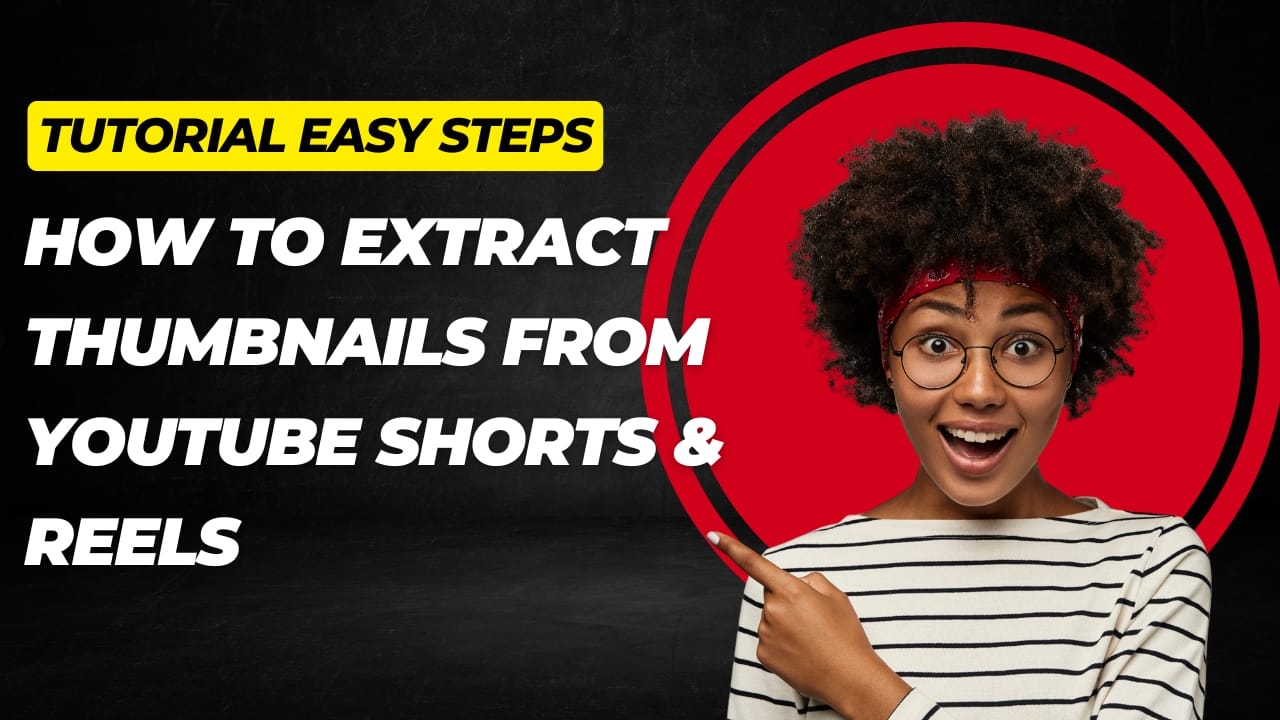
2. Locating the “Shorts” & Reels URL
Before extraction, find the video link. For YouTube Shorts, look for URLs like:
youtube.com/shorts/VIDEO_IDyoutu.be/SHORTS_ID
For Instagram Reels, copy the post’s share link. Paste these into your browser address bar and remove any query strings (anything after “?”) to simplify the URL.
3. Using ThumbnailDown for Vertical Extraction
ThumbnailDown makes grabbing vertical thumbnails a breeze:
- Open ThumbnailDown in your browser.
- Paste the Shorts or Reels link into the input field.
- Select the “Vertical HD” option from the format dropdown.
- Click “Extract”—the tool fetches the raw 9:16 thumbnail directly from the video source.
- Download the image in PNG or JPEG format, depending on your design needs.
The entire process takes less than 10 seconds and requires no login or sign-up.
4. Quality Tips: Resolution & Aspect Ratio
To ensure your vertical thumbnails look their best:
- Use at least 720×1280 px: This size displays crisply on most smartphones.
- Maximize clarity: If available, choose 1080×1920 px for extra sharpness.
- File format: PNG preserves text and graphic overlays; JPEG works well for photos.
Always preview your thumbnail at its actual mobile size (~360×640 px) to confirm text readability and visual impact.
5. Batch Extraction for Multiple Shorts
If you manage a channel with daily Shorts uploads, batch mode saves tons of time:
- In ThumbnailDown, switch to “Batch Mode”.
- Upload a list of URLs (one per line) or import a CSV file.
- Choose your preferred resolution once—you won’t need to repeat the steps.
- Download a zip file containing all thumbnails at once.
This feature is perfect for social media managers and creators juggling dozens of vertical posts each week.
6. Personal Experience
When I launched my fitness snippet channel, I needed consistent thumbnails for weekly HIIT Shorts. Manually saving each frame was tedious and often resulted in blurry images. After switching to ThumbnailDown’s batch vertical extraction, I grabbed 30 high-res thumbnails in under a minute. The improved clarity matched my channel’s sleek branding and my CTR climbed from 5% to 9% within two weeks.
7. Final Words
Extracting vertical-format thumbnails doesn’t have to be a chore. By leveraging ThumbnailDown, you can quickly secure HD-quality 9:16 images that look professional on any device. Remember:
- Always match the 9:16 aspect ratio (720×1280 px or higher).
- Use PNG for overlays, JPEG for photos.
- Batch extract to save time and ensure consistency.
Give these tips a try on your next batch of Shorts and watch your channel’s engagement soar!