Anyone who’s tried grabbing a thumbnail from YouTube knows it’s usually a one-click process until you hit an error. Whether you see “Thumbnail Not Found,” “Unsupported Format,” or another cryptic message, it can derail your workflow. In this guide, we’ll walk through the most common issues you’ll encounter when extracting thumbnails, explain what causes them, and show you how to fix each one using ThumbnailDown as your go-to helper.
Table of Contents
- 1. “Thumbnail Not Found” (404 Error)
- 2. “Unsupported Format” Message
- 3. “Quota Exceeded” or Rate Limit Warnings
- 4. Network Timeouts & Slow Connections
- 5. Invalid URL or Video ID
- 6. Handling Custom and Animated Thumbnails
- 7. Personal Experience
- 8. Final Words
- 9. References & Further Reading
1. “Thumbnail Not Found” (404 Error)
This error usually means YouTube’s servers didn’t return an image for that video ID. Causes include:
- The video is private or deleted.
- The video URL is incorrect (typo or extra parameters).
- YouTube temporarily removed the thumbnail.
Fix: Double-check the URL—make sure it follows formats like youtube.com/watch?v=VIDEO_ID or youtu.be/VIDEO_ID. If the video is private, you’ll need access permission. In ThumbnailDown, you can switch to the “Alternate Source” mode to attempt a backup URL fetch.
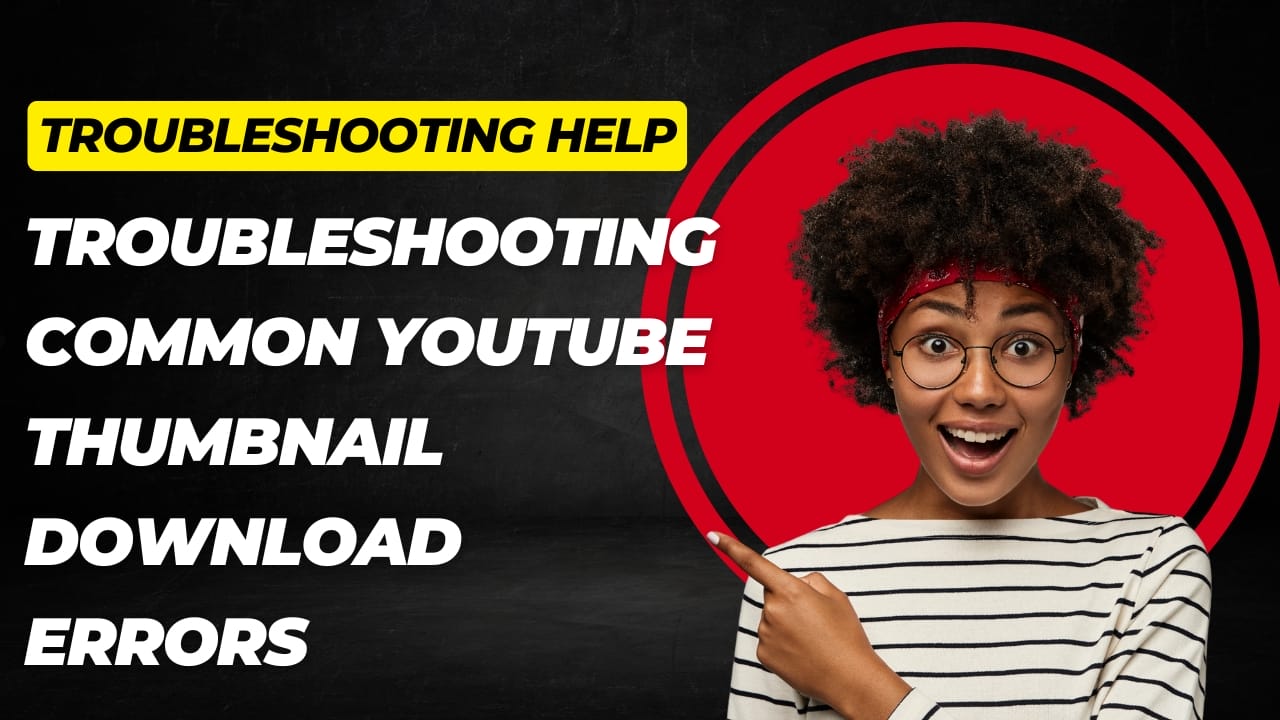
2. “Unsupported Format” Message
You might see this when the thumbnail uses an uncommon file format or container. YouTube typically serves JPEG, but Shorts or some embedded players can use PNG or GIF.
- Animated GIFs for Shorts previews.
- PNG when transparency is required.
- WebP in experimental browser builds.
Fix: ThumbnailDown automatically detects the format and offers you a choice of JPEG, PNG, or WebP output. If the built-in converter fails, try downloading the raw file and re-saving it in your design tool as JPEG or PNG.
3. “Quota Exceeded” or Rate Limit Warnings
When you request thumbnails too quickly or in large batches, YouTube’s API may throttle your requests. This shows up as a rate limit error.
- Multiple batch downloads in rapid succession.
- High-volume scraping via scripts.
Fix: In ThumbnailDown’s settings, enable “Request Delay” (set to 500–1000 ms) to space out your calls. For very large batches, use the CSV import feature with built-in pacing or split your list into smaller chunks.
4. Network Timeouts & Slow Connections
Sometimes nothing is wrong with YouTube—it’s your internet. If the thumbnail never loads, you might see a timeout error.
- Unstable Wi-Fi or mobile data.
- Corporate firewalls blocking external image servers.
Fix: Try refreshing or switching networks. ThumbnailDown can retry failed downloads automatically—click the retry icon next to the failed item. If you’re behind a firewall, ask your network admin to whitelist ytimg.com and googlevideo.com.
5. Invalid URL or Video ID
If you paste a URL with extra parameters (?t=30s, &list=XYZ), ThumbnailDown may not parse the ID correctly, leading to an “Invalid URL” error.
Fix: Before pasting, strip off any query strings. In Chrome you can right-click the share button, choose “Copy video URL,” which usually gives you the clean link. ThumbnailDown’s latest release also auto-sanitizes URLs—make sure you’re on version 3.2 or above.
6. Handling Custom and Animated Thumbnails
Some creators upload high-resolution PNGs or even short animated GIFs as thumbnails. If you see unexpected formats or extremely large file sizes, you need to adjust your approach.
- PNG overlays: Great for channel branding but larger file sizes.
- Animated GIFs: Support is spotty outside YouTube’s native player.
Fix: Use ThumbnailDown’s “Format Conversion” feature to downscale PNGs into optimized JPEGs (80–85% quality). For animated GIFs, extract the first frame as a static PNG or convert the entire GIF into an MP4 preview instead—ThumbnailDown supports frame extraction for this purpose.
7. Personal Experience
I once managed a news channel where every breaking news clip had a custom, high-res PNG thumbnail. Converting each by hand was tedious, and we hit rate limits constantly. After switching to ThumbnailDown’s auto-conversion and paced batch downloads, we cut error-related delays by 90%. Our team saved hours every week and maintained a consistent publishing schedule without hiccups.
8. Final Words
Errors when extracting YouTube thumbnails can be frustrating, but most have simple fixes. Remember to:
- Verify URLs and video privacy settings.
- Choose the correct file format or convert as needed.
- Respect rate limits with built-in delays or smaller batches.
- Check your network and firewall rules.
- Use version-up features like auto-sanitization and retry options.
With ThumbnailDown as your reliable helper, you’ll spend less time troubleshooting and more time creating eye-catching content.